In the previous blog post we show the possible scopes which Nots.io provides for adding docs — this could be code blocks, entire file, commit of branch. We encourage engineers not to postpone the duty of adding docs, and not to pass this responsibility to someone else from tech writers department. Make it short, like 2-3 sentences long. Make it brief and extend when you have time. But do not put it aside! Docs will pay you dividends later. For such quick notes we intentionally made a clutter-free interface.
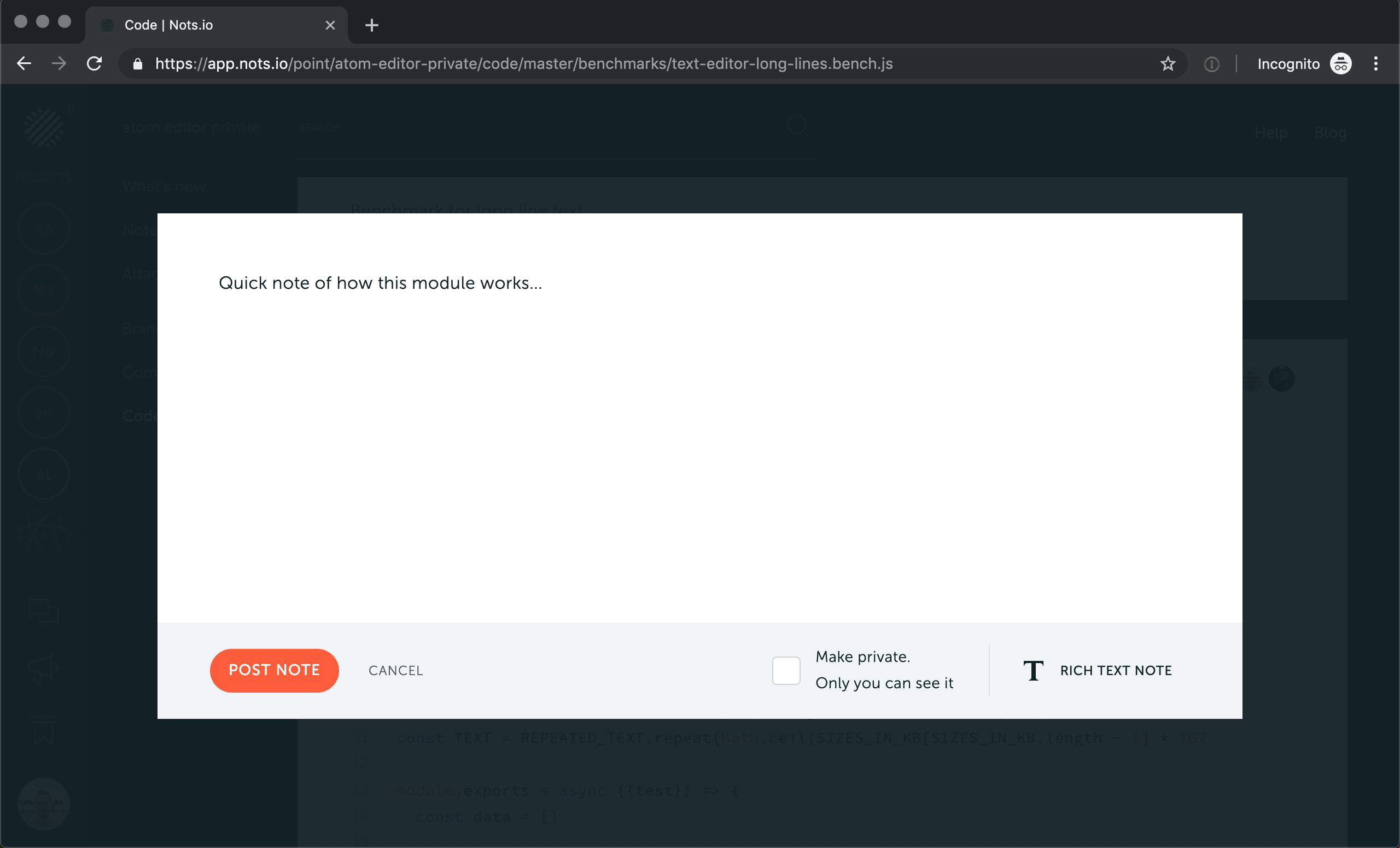
Even though this field looks like plain old text-area, in fact, you can apply some formatting here using the markdown syntax.
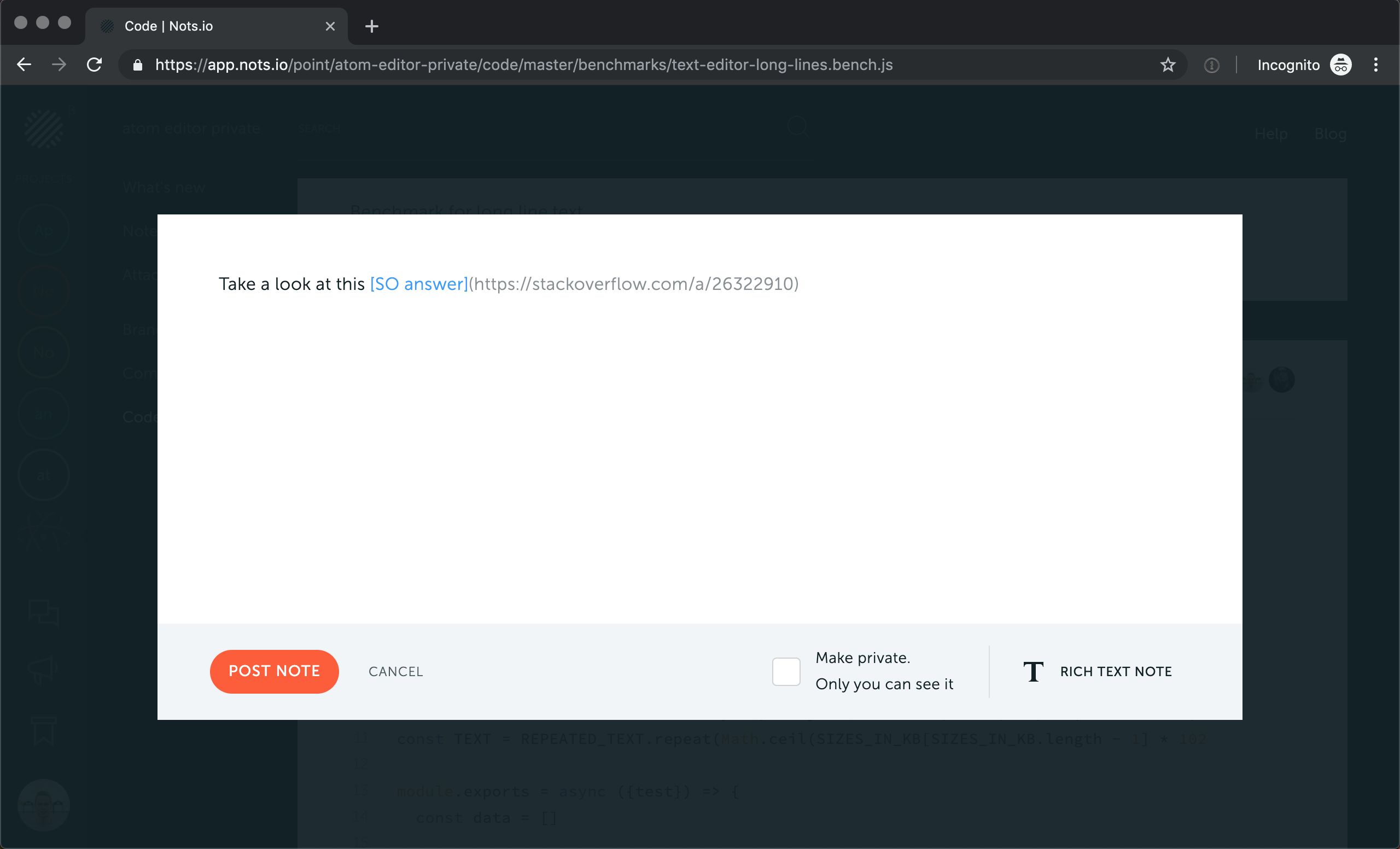
But if you have to write a fully featured doc such as architectural spec, RFC, attach images or files to the note then click on “Rich Text Note” button below the white text area. This will bring you to the rich text editor where you can use advanced formatting and apply it to the text. If before clicking this button some text was already entered on the quick note page, we will preserve it for you:
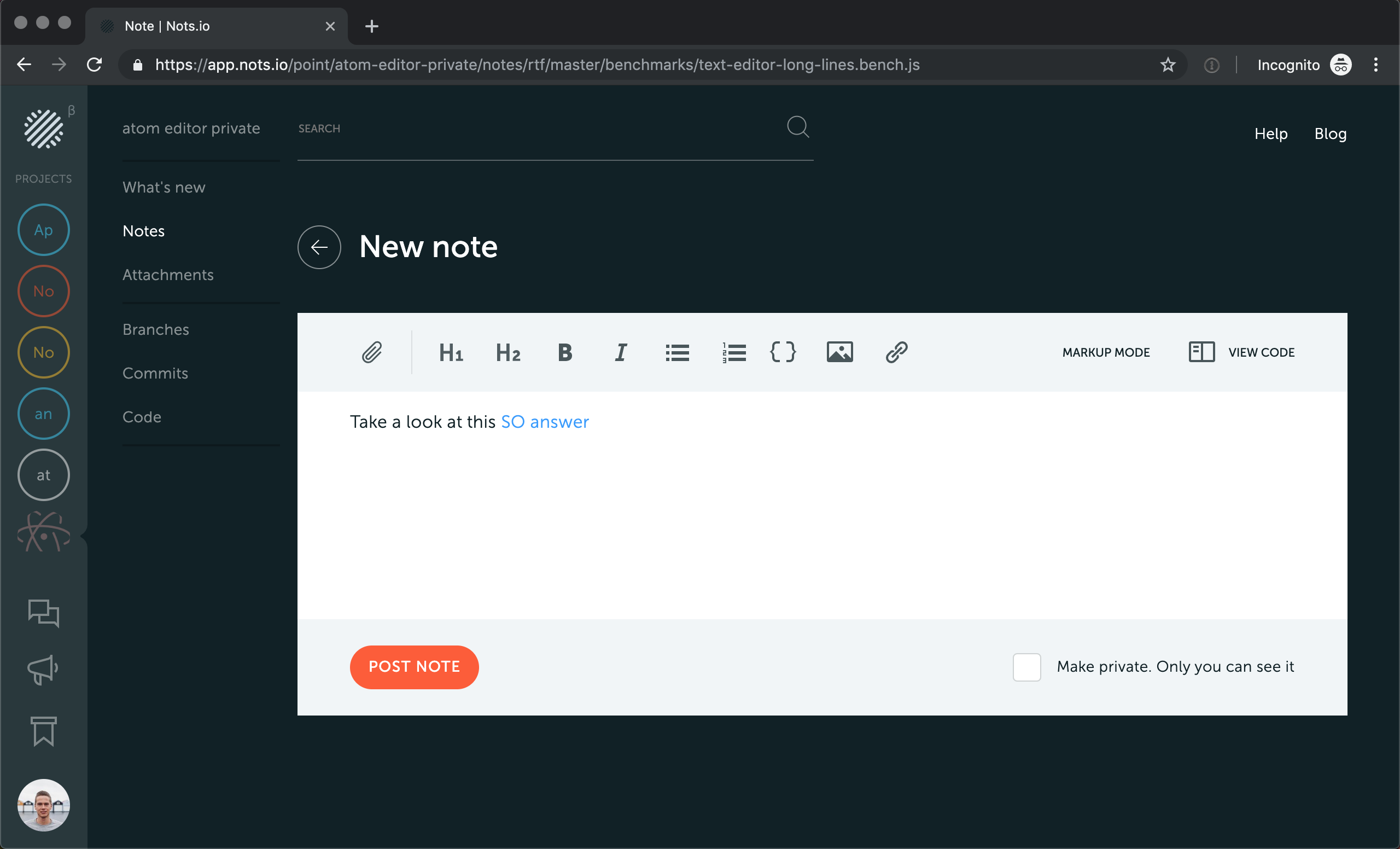
These formatting options available:
- Two types of headings (H1 and H2)
- Bold
- Italic
- Two types of lists
- Code block
- Inline image inside the text
- Link with URL
If this is not enough or you better stick with markdown formatting, click on “Markup Mode” and we’ll convert everything you entered into markdown format.
When you add a note for a code block, for more convenience Nots provides a “View Code” button. It opens the code you’ve selected as a scope in a side-by-side mode. You don’t need to painfully try to recall what was the code fragment while documenting it on Nots.
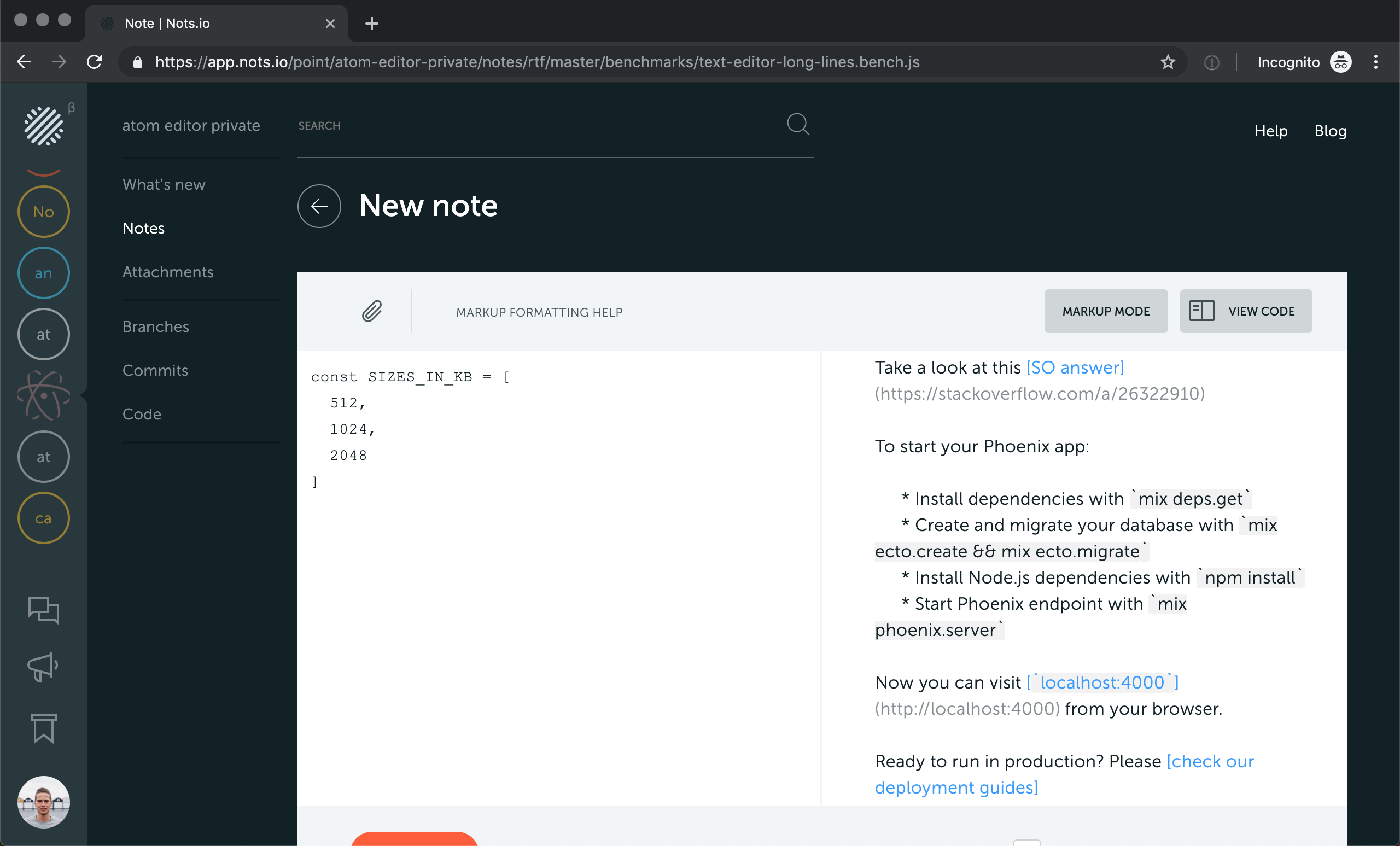
Quite often developers stumble upon a need of attaching large images (like interface mockups, prototypes, UX sketches), PDFs with spec and requirements, or various DOC/XLS files to their documentation. It’s hard, or even impossible, to reliably saves such attachments in doc-block comments inside your code. JavaDoc/PHPDoc simply weren’t designed for that. This is when Nots.io comes in help. Like the email letter, you can attach an arbitrary number of binary files to the note. Click on a button with a clip icon. This will open an attachments manager dialog.
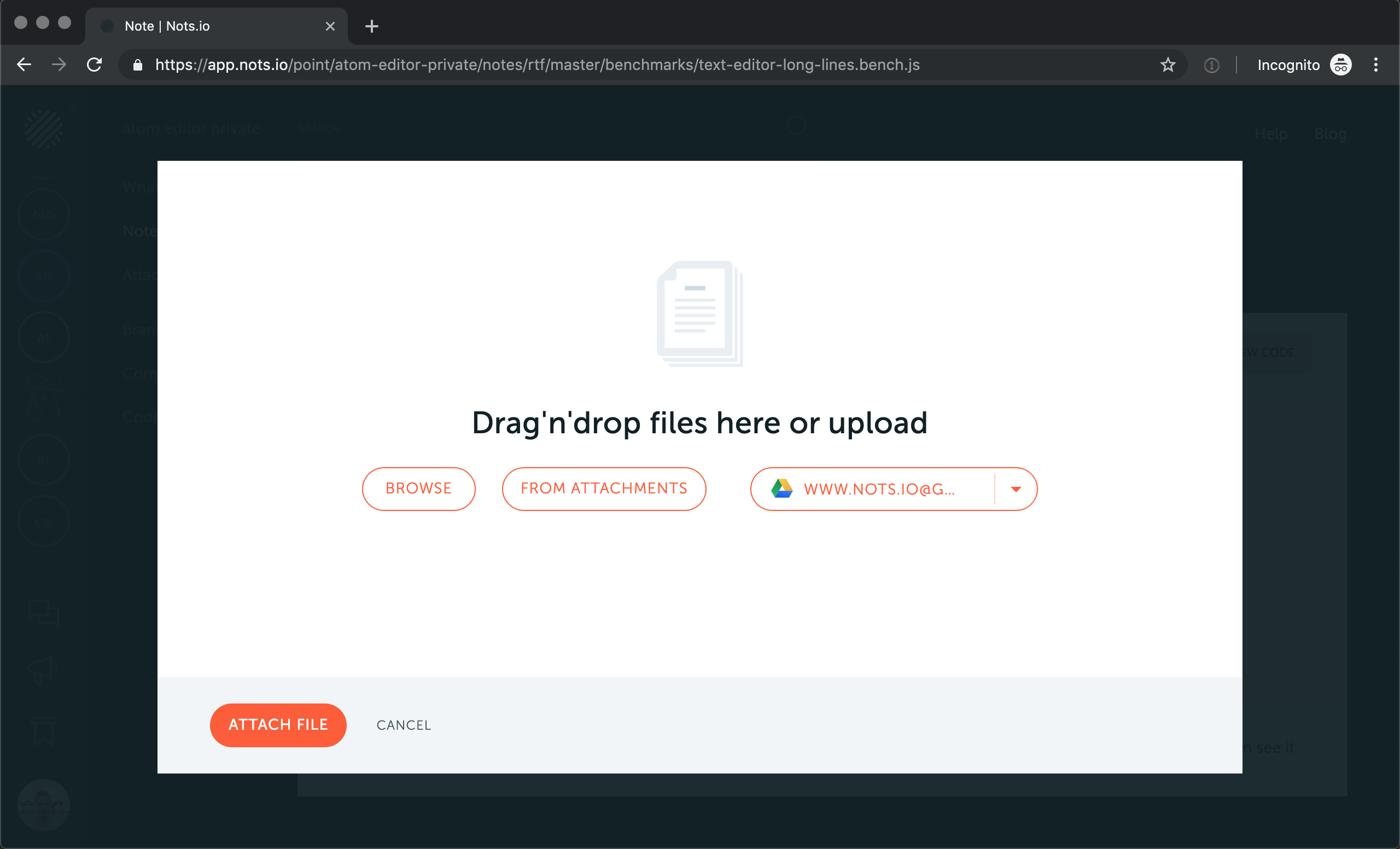
Browse button opens system browse files dialog. Choose file and we’ll upload it in the background so that you can select another one right after first.
If you’d like to upload a group of files simultaneously, choose them in your system file explorer and drag-n-drop all of them over the DND area.
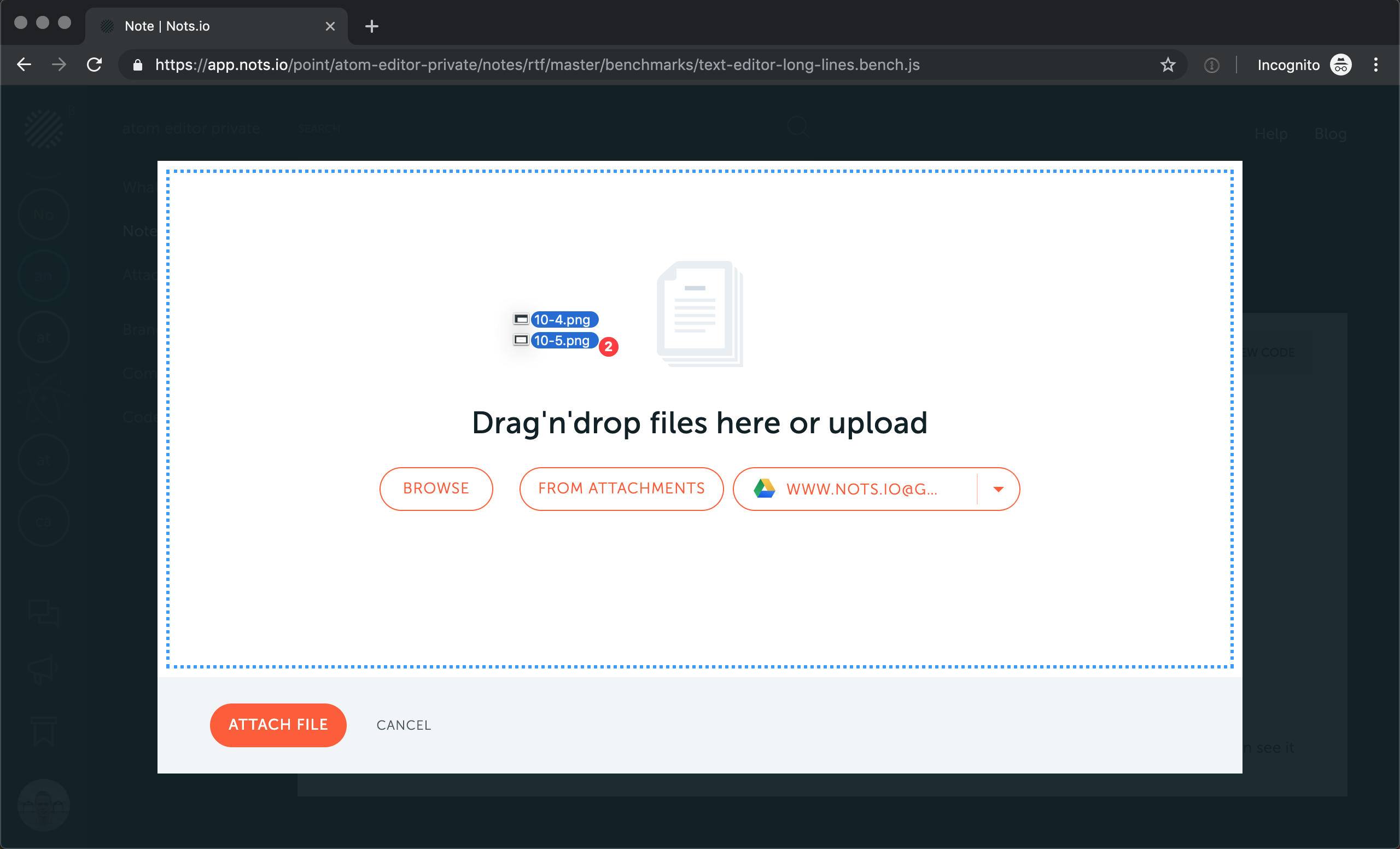
Before attaching files to the note you can review what was uploaded. If some file was uploaded accidentally, hover over it and click on the X button. It will be removed.
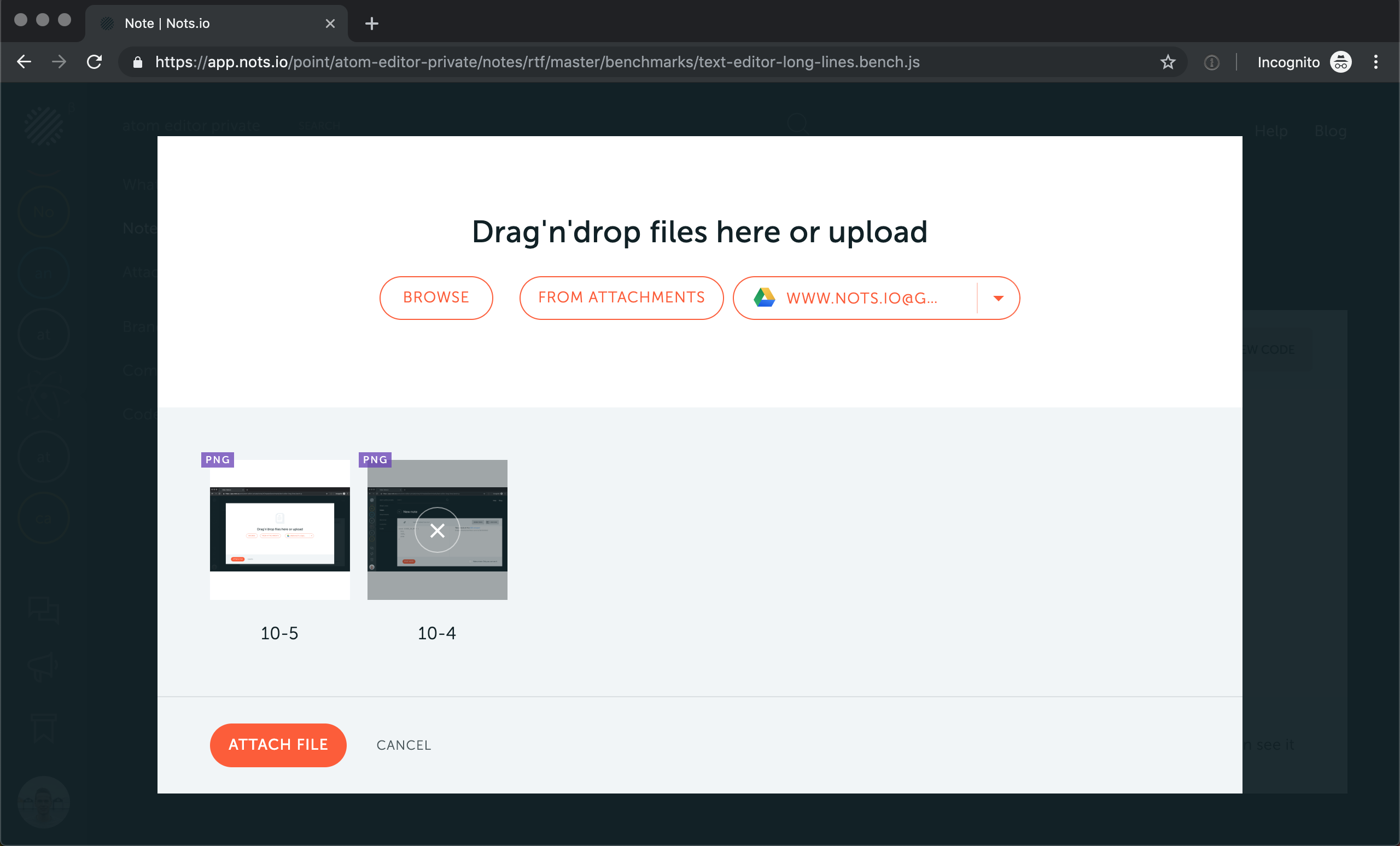
After clicking “Attach File” all uploaded binary files are connected to the note you’re creating or editing. Additionally, these files also stored in the “Attachments” section of your Nots project. All your binary files are visible, could be easily verified and located in a dedicated place.
If some already uploaded binaries should be connected with multiple notes, we provide a way of speeding up your workflow. Once you created the first note with the particular attachment (and so it’s automatically stored in “Attachments” section) when you’re creating a new note, instead of “Browse”, click on the “From Attachments”. This will open a list of previously stored attachments.
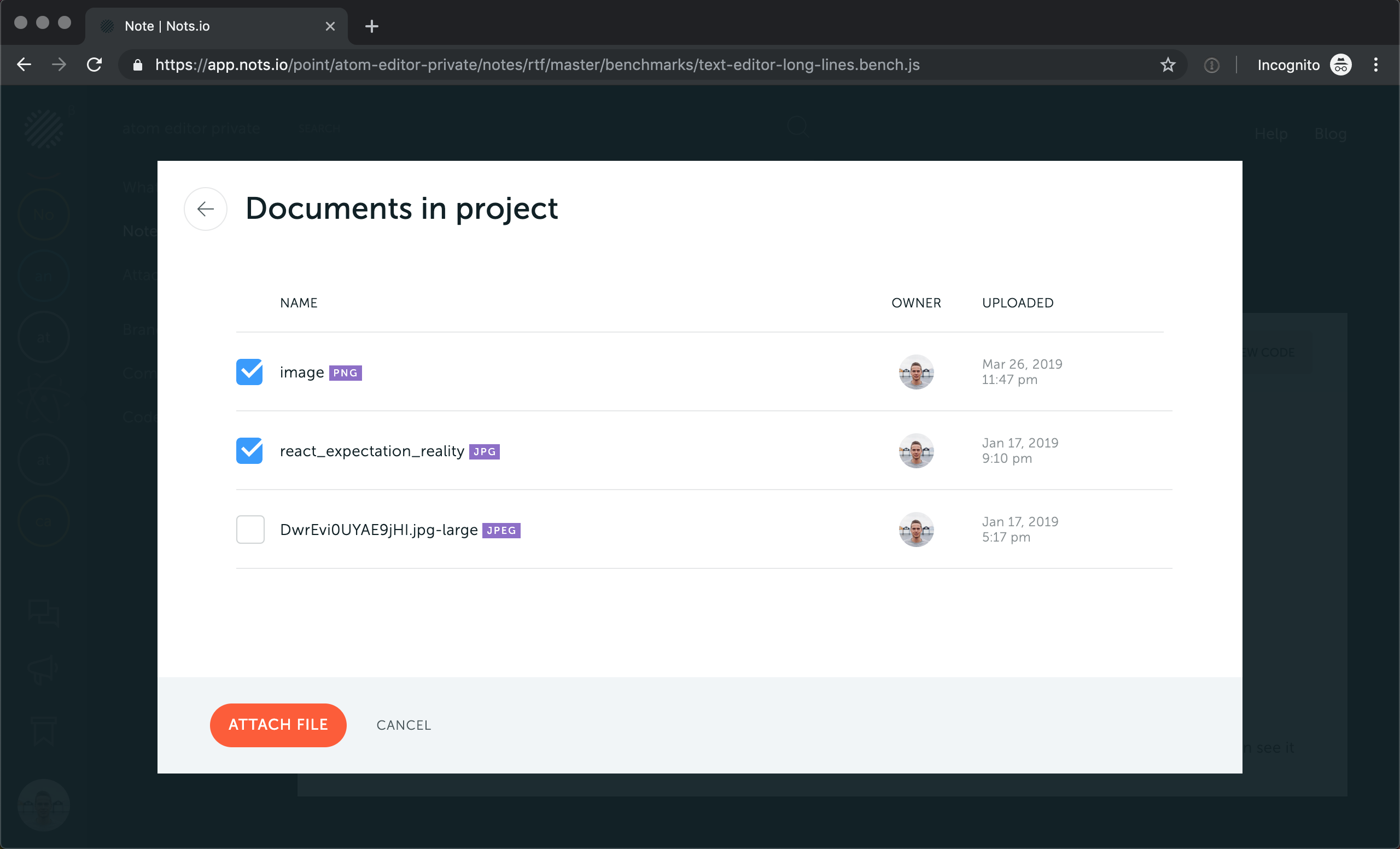
Choose as many as you need and click “Attach File”. These files now displayed right below the editor.
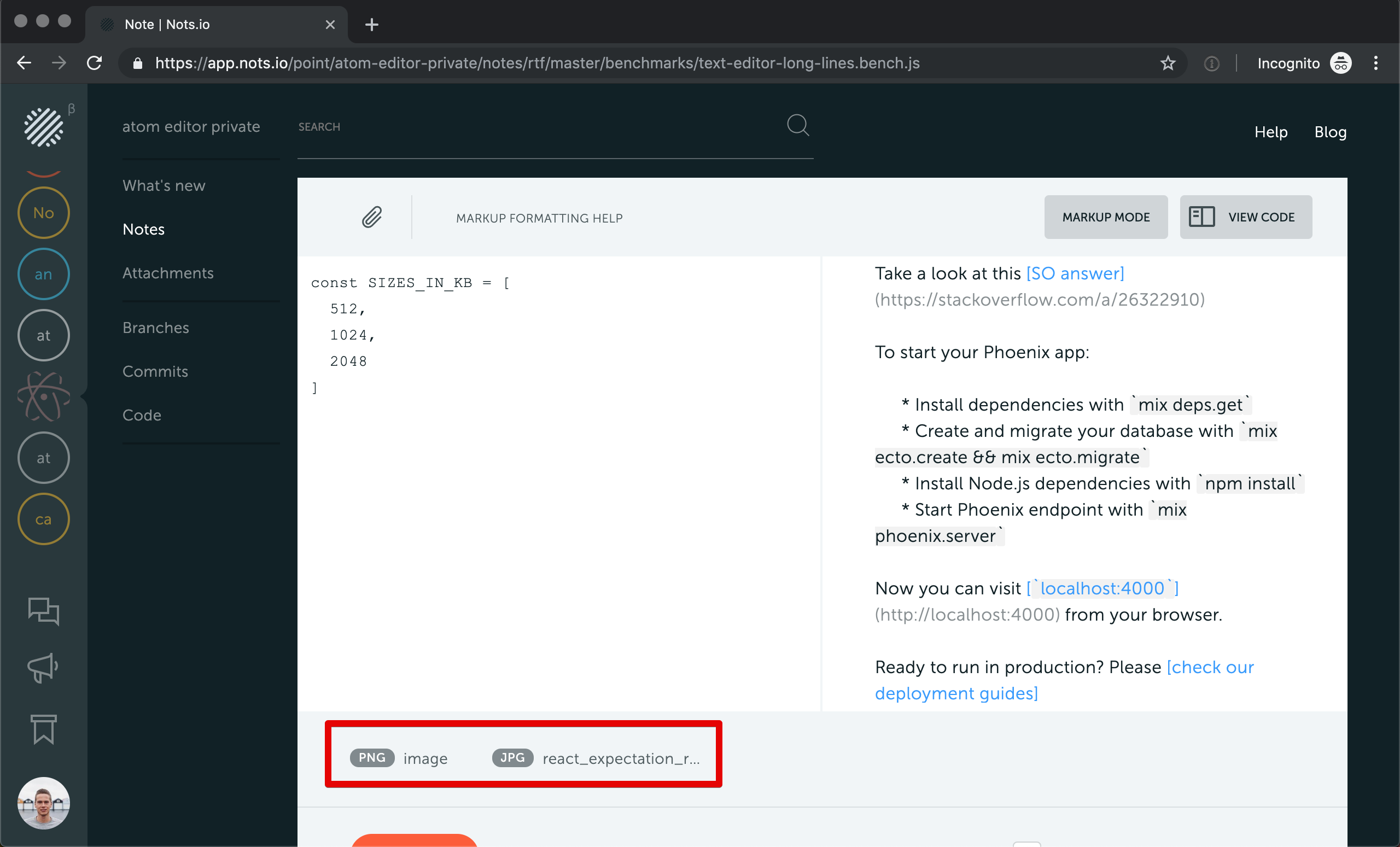
Click on “Post Note” to save a note with linked binaries. Starting from now anybody who will read this note could click on a file to download it on her computer.
Besides, Nots lets you create personal notes, visible just for you. This is convenient when you do not want your teammates to see a half-baked or a private note. Set “Make Private” checkbox next to the “Post Note” button and the note will stay only with you.
We know very well how much it frustrates developers to document the functions they’ve created. It breaks a “flow” state. It switches mental activity from strictly technical task of writing code to more creative one when it’s time to write some text. That’s why Nots.io proposes reach set of tools for making documentation for your project.
For short non-interruptive docs, you can add quick notes with 2-3 sentences of text in a couple of clicks.
For longer text jump into “Rich Text Note” and use WYSIWYG editor.
Markdown is de-facto a standard for documenting projects and writing readme-s. Choose “Markup Mode” to get inside the familiar environment with well-known text formatting syntax.
Advanced documents besides text and inline images usually include linked files. Attach binary files stored on your computer with a note using our handy Attachments manager dialog. Examine and manage them in a “Attachments” section of a Nots.io site.